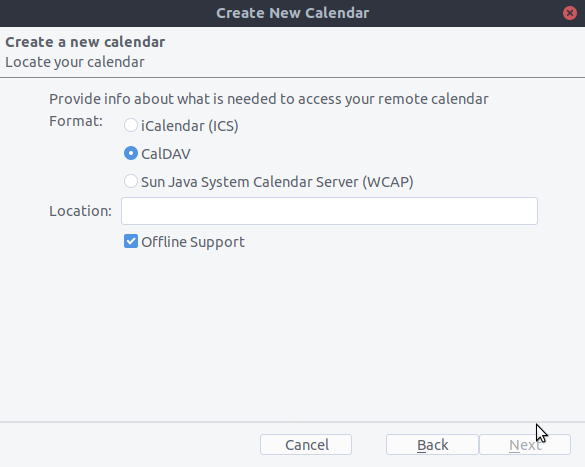Synchronizing with Thunderbird
Thunderbird is a feature-rich and mature mail client that can be turned into a full-fledged PIM. Since version 102, it supports address book synchronisation via CardDAV and automatic discovering calendars and address books available on the server.
Recommended method
Since Thunderbird 102, there is a native support for CardDAV protocol.
To enable it:
On the address book view, click the down arrow near “New Address Book” and choose “Add CardDAV Address Book”.
In the next window, type your user name and URL of your server.
The next window will ask your username and password for this account.
The previous window will be refreshed and ask you which address books you wish to sync.
Choose and then click Continue.
If you later add a new Address Book you can redo all of those steps and only the books not already synchronized will be suggested.
For calendars there is too a native support of CalDAV.
To enable it:
Click on “+” near Agendas on the agendas page.
Choose “On the network” on the next window.
Type you “user name” and “Url of the server” and click on “Find Calendars”.
Choose which agendas you want to add and click “Subscribe”
Same thing here, if you lately want to add more calendar just redo the procedure.
Alternative: using the TbSync addon
For this method, you need to have two add-ons installed:
When they are installed, if you are on Windows, go to Extras/Synchronisation settings (TbSync) or Edit/Synchronisation settings (TbSync) if on Linux, and then:
In the account manager choose “Add account / CalDAV / CardDAV account”
In the next window, go with the default called Automatic configuration and click next
Enter an account name, which you can freely choose, user name, password and the URL of your server and click next
In the next window, TbSync should have autodiscovered the CalDAV and CardDAV addresses. When it has, click Finish
Now check the box Enable and synchronize this account. TbSync will discover all address books and calenders your account has access to on the server
Check the box next to each calender and address book you want to have synchronised, also set how often you want them to be synchronised and push the button sychronize now
After the first successful synchronisation is complete, you can close the window. Henceforth, TbSync will do the work for you. You are done and can skip the next sections (unless you need a more advanced address book)
Alternative: Using the CardBook add-on (Contacts only)
CardBook is an advanced alternative to Thunderbird’s address book, which supports CardDAV. You can have TbSync and CardBook installed in parallel.
Click the CardBook icon in the upper right corner of Thunderbird:
In CardBook:
Address book > New Address book Remote > Next
Select CardDAV, fill in the address of your Nextcloud server, your user name and password
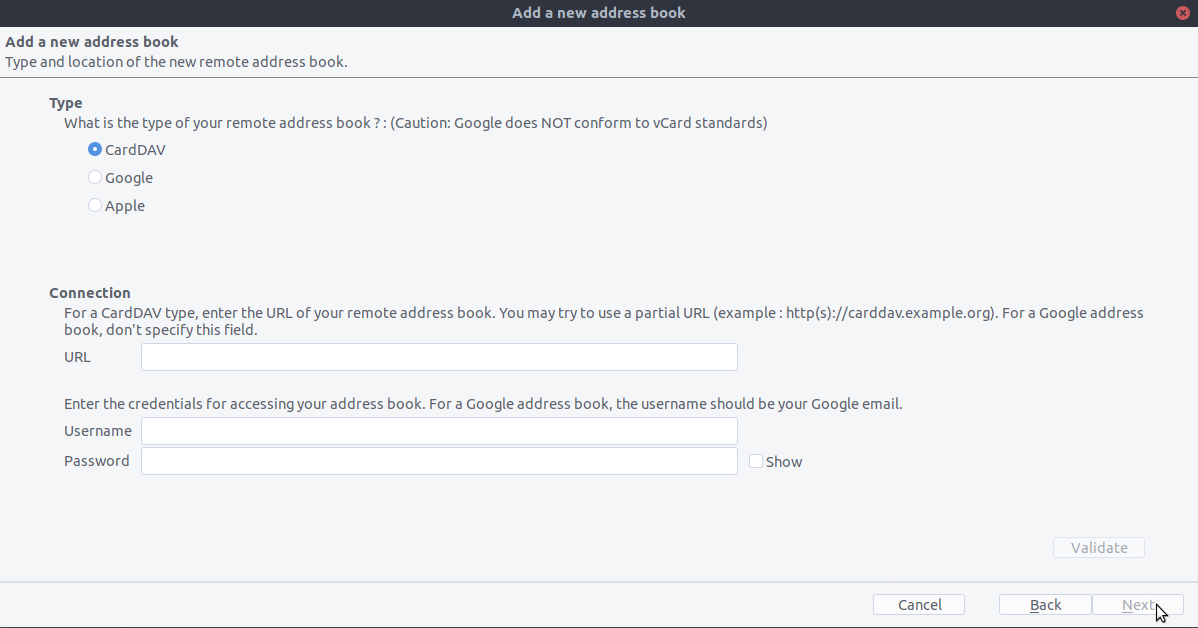
Click on “Validate”, click Next, then choose the name of the address book and click Next again:
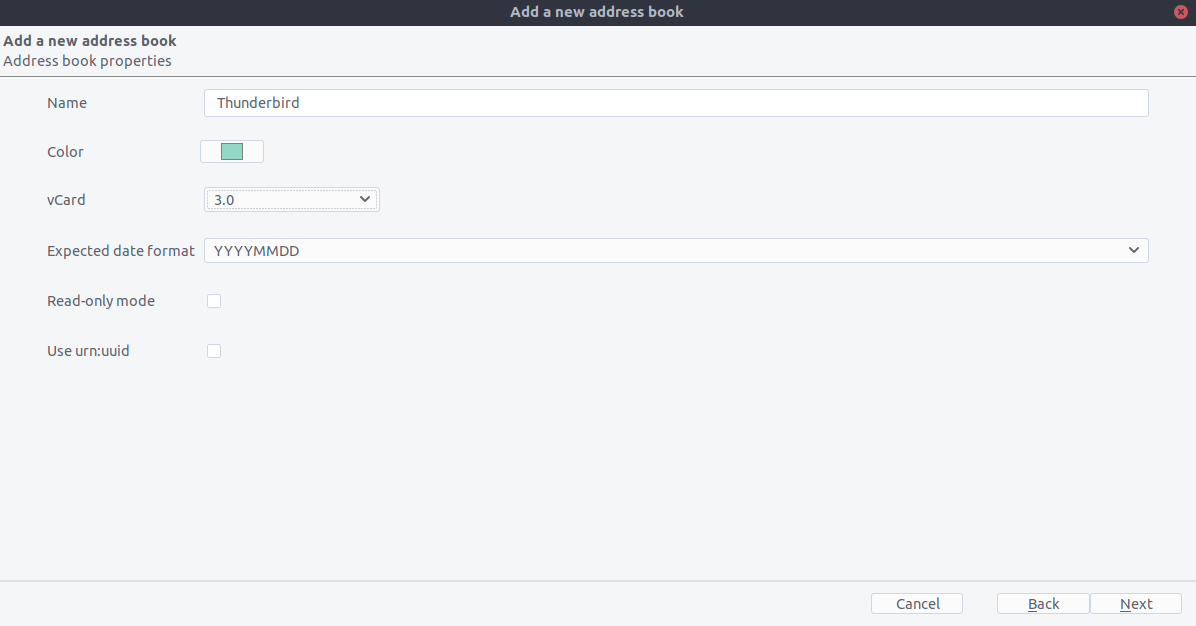
When you are finished, CardBook synchronizes your address books. You can always trigger a synchronisation manually by clicking “Synchronize” in the top left corner of CardBook:
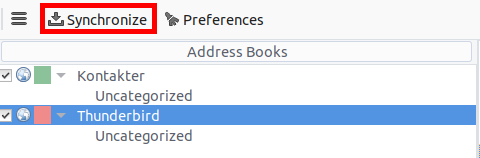
The old method: Manually subscribing to calendars
This method is only needed if you don’t want to install TBSync.
Go to your Nextcloud Calendar and click on the 3 dotted menu for the calendar that you want to synchronize which will display an URL that looks something like this:
https://cloud.nextcloud.com/remote.php/dav/calendars/daniel/personal/Go to the calendar view in Thunderbird and right click in the calendar menu to the left (where the names of the calendars are) to add a New Calendar.
Choose On the Network:
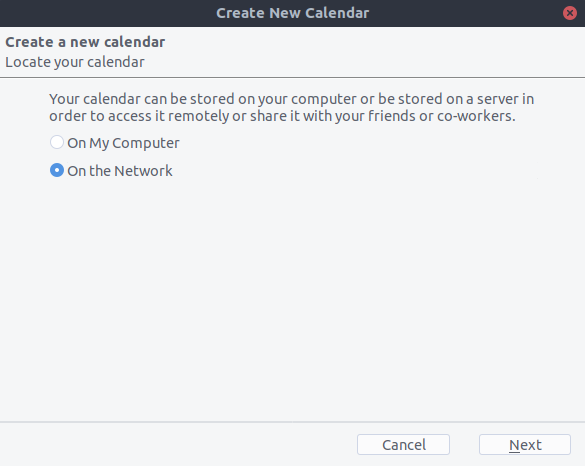
Choose CalDAV and fill in the missing information: